Dreamscape
Learn how to give your pictures a beautiful dreamy haze. We'll show you how to overlay images, play with color, and add a shimmering Bokeh Mask as a final touch.
 | Step 1
Open a picture of clouds in the photo editor. Tap on the Effect icon.
|
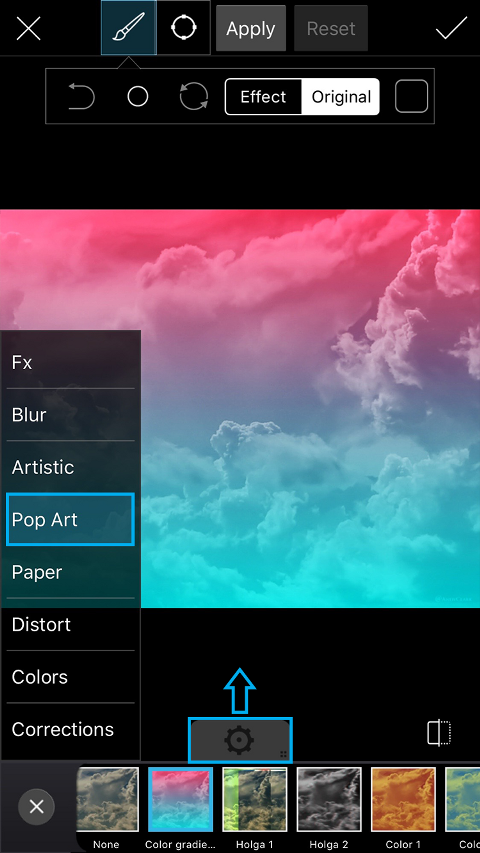 | Step 2
Open the Pop Art section and select the Color Gradient Effect. Tap on the gear icon to open the Effect settings menu.
|
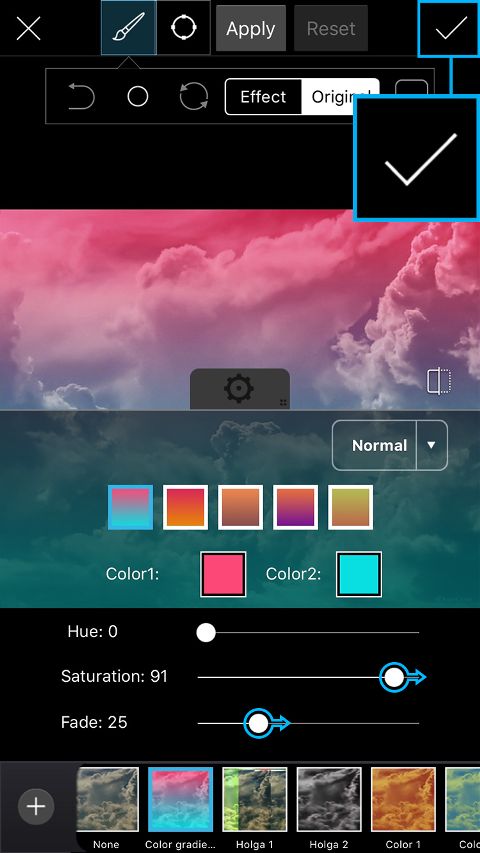 | Step 3
Choose the color scheme you like, or create your own by tapping on the Color1 and Color2 boxes. Use the sliders to adjust the saturation and fade. Tap on the check mark to confirm.
|
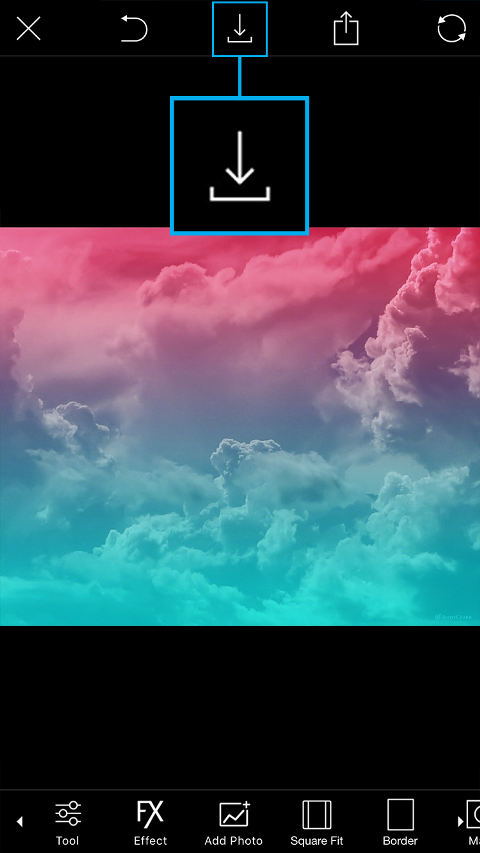 | Step 4
Save the cloud image that you just created, and open a picture of a city in the photo editor.
|
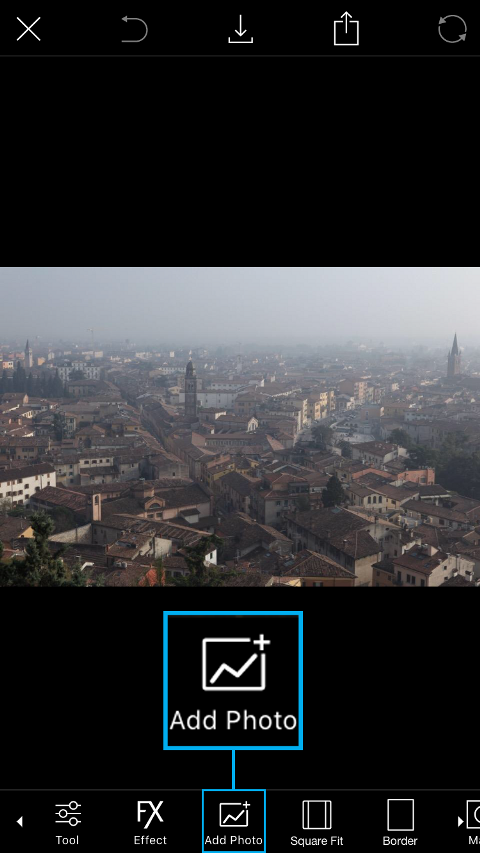 | Step 5
Tap on the Add Photo icon and select your cloud image.
|
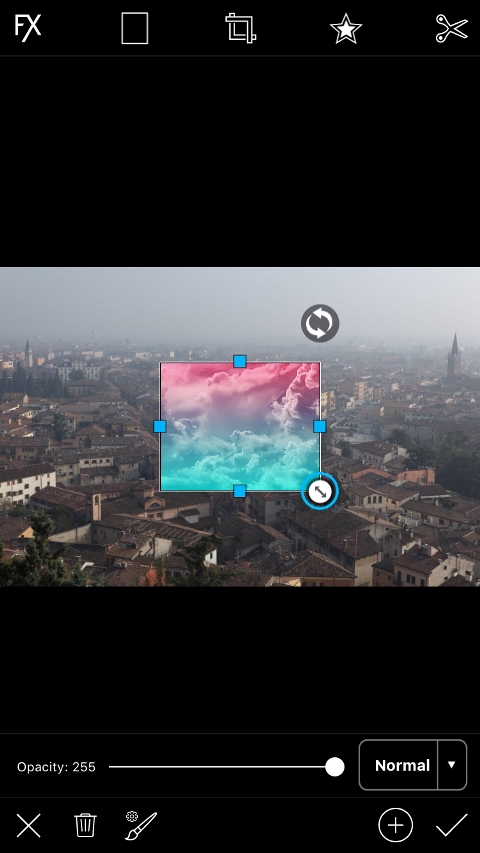 | Step 6
Use the arrow icon in the bottom right corner to enlarge the added image, and drag it to place it.
|
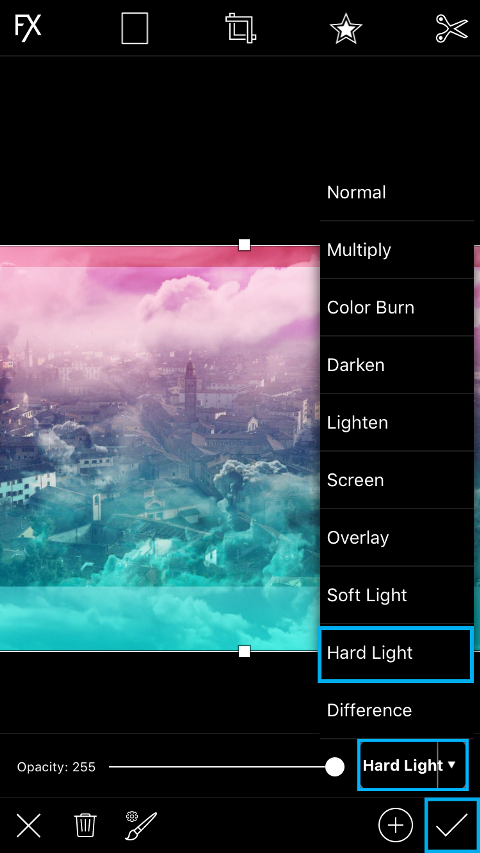 | Step 7
Tap on “Normal” at the bottom of the screen to view your blending mode options and select “Hard Light.” Tap on the check mark to confirm.
|
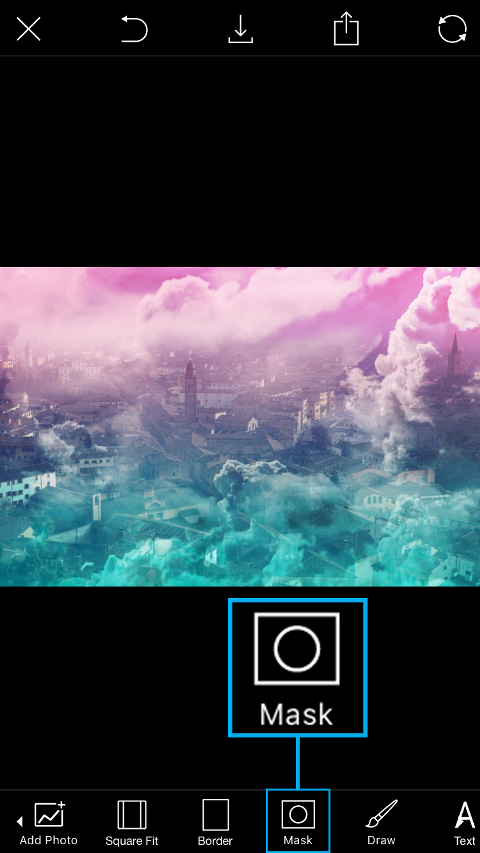 | Step 8
Tap on the Mask icon to open the Masks menu.
|
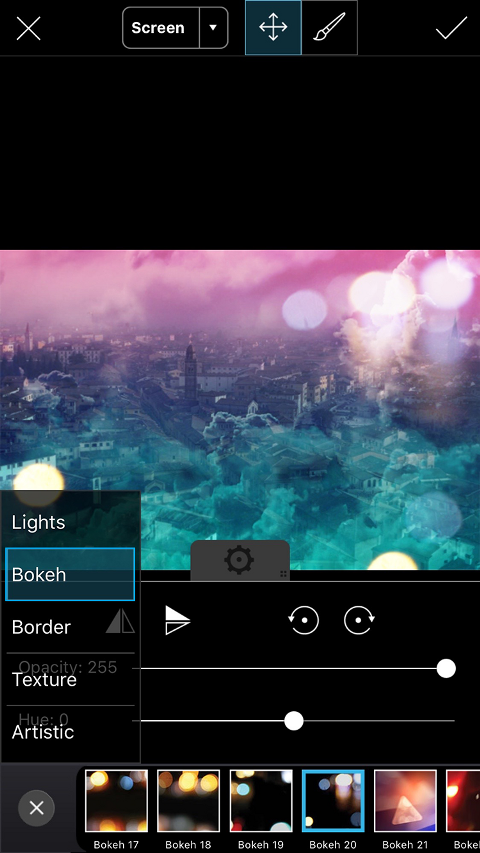 | Step 9
Open the Bokeh section and select the Bokeh 20 Mask.
|
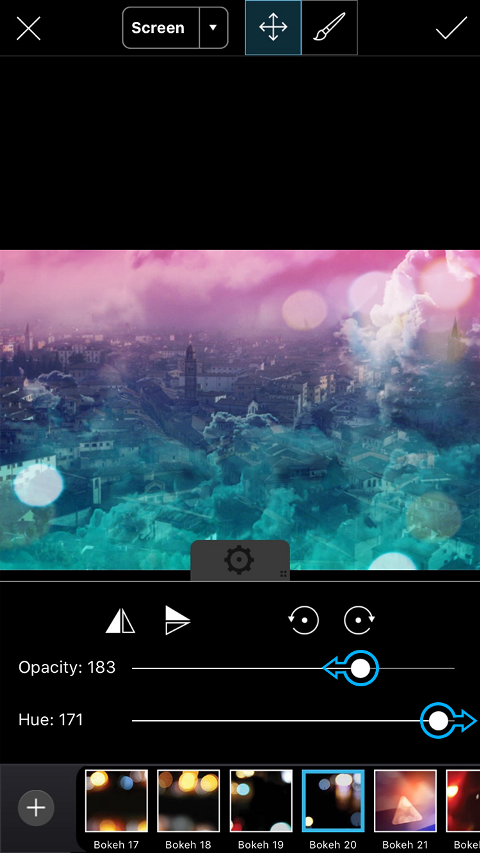 | Step 10
In the settings tab that opens, use the sliders to adjust the opacity and the hue of the Mask.
|
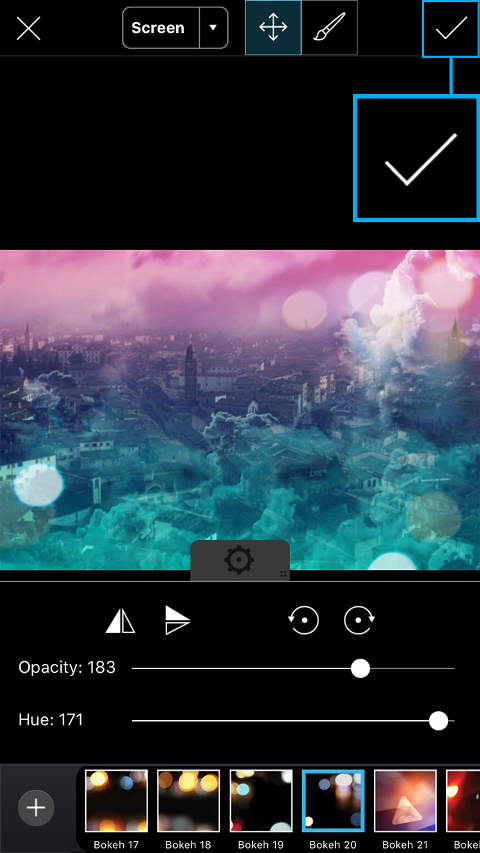 | Step 11
Tap on the check mark to confirm.
|
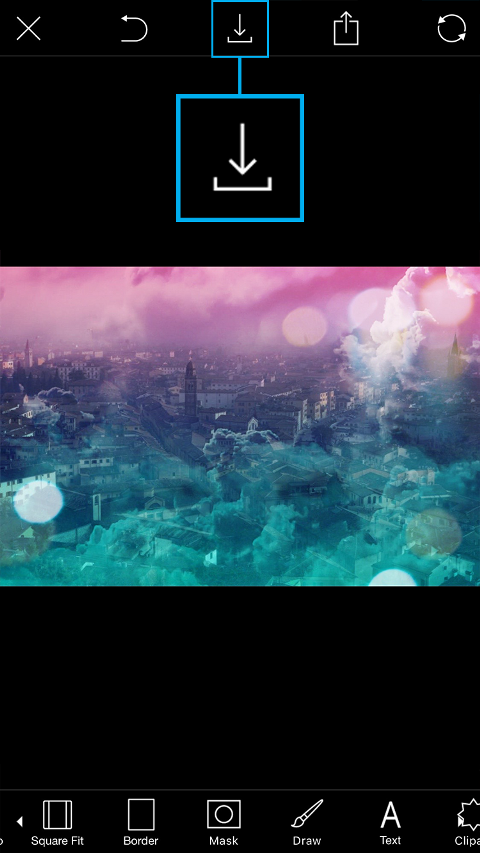 | Step 12
Tap on the Save icon to save your work. Don’t forget to share your image with the hashtag #Dreamscape!
|







0 comments:
Post a Comment